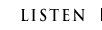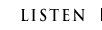FREQUENTLY ASKED QUESTIONS ABOUT STREAMING
Question:
Does your streaming system work on Windows and Mac?
Answer: Yes. Details specific to each operating system are listed below.
Question:
Can I get a voice recorder?
Answer: Yes. Just click here
Question:
How do I stream if I am a LINUX user?
Answer: You can download the mplayer plug-in for Firefox.
http://www.linux-sxs.org/multimedia/mplayermozplug.html
Question:
Will your streaming system work with more than the Internet Explorer browser?
Answer: Yes. If you use AOL, you can open an IE browser. Our streaming also
works with Firefox, Safari, Netscape, and several
others. Make sure you don't have a FunWebProducts application installed on your system. It may prevent your player from working.
Question:
I still don't hear anything! What's wrong?
Answer: It's possible the pop-up blocker you may be using might not allow the
player to launch. This player "pops-up," so if you've blocked
pop-ups, it's possible that you've blocked the tuner from opening. If you do
have a pop-up blocker on your system, either temporarily disable it or hold down
the "CTRL" key while clicking to open the Login Screen or Player. If
the "CTRL" key doesn't work, consult the directions found in your
pop-up blocker "read me" file.
Question:
My tuner says "buffering" a lot and drops in and out. What's the
deal?
Answer: If you are having connection or buffering problems, check your Internet
connection speed, if possible. Slow connection speeds and unstable/old dial-up
modems can cause the audio to "never" play or constantly buffer. If
you are using a dial-up connection (modem), you will usually get varying
connection speeds. Often, the speed is much faster than your 56k modem is
capable of producing. We recommend calling your Internet Service Provider to
inquire about alternate dial-in numbers, or upgrading to high speed internet
access when/if possible.
Question:
Can I participate with ONIYOM?
Answer: Yes. We always encourage our listeners to join
with us. We have verity of programs including talk-show. You might join with us
Live or by sending pre-recorded audio file.
Question:
I've emailed you a question, comment, complaint or compliment and haven't heard
back from you today or yesterday! Why not?
Answer: We wish we could respond to everyone immediately, we have
almost 24/7 customer support but we suffer human resource scarcity now. Please know that we do appreciate all feedback and do
try to get back to everyone eventually.
Question:
Why do you "block" some programs on your stream that I can hear on
you over the air radio station?
Answer: Sometimes (not often), we do not have the rights to stream certain
sports or music programs. We do streaming for free – but not everybody does –
so if we stream something for free that someone else is charging a fee for –
well you know… that's why law degrees are so popular!
Question:
Hey, I'm with a non-profit group and I'd love to get my public service
announcement on your stream for free! How do I do that?
Answer: Message us or email us please. We will be
happy if we can broadcast your program.
If you continue to
have problems accessing the stream, please make sure the following steps are
followed to ensure access to the media stream:
IE for Windows:
- Click on 'tools', which is located on the IE menu bar
- Select 'internet options'
- Click the 'security' tab
- Click on the 'custom level' button
- Configure the categories by following these steps:
Active X Controls and Plug-ins
- enable 'download signed ActiveX controls'
- enable 'run ActiveX controls and plug-ins'
- enable 'script ActiveX controls marked safe for scripting' cookies
- enable both options downloads
- enable 'file download' miscellaneous
- set 'software channel permissions' to 'medium' safety scripting
- enable all options user authentication
- skip this category
- Click ok
- Select the 'general' tab
- Click the 'settings' button (located in the 'temporary
internet files' category)
- Click the option marked 'every visit to the page'
- Click 'ok'
- Click the 'delete files' button (located in the
'temporary internet files' category)
- Click 'ok'
- Click 'apply'
- Click 'ok'
- Click the 'refresh' icon on the toolbar and try the
broadcast again
IE for Macintosh:
- Click on 'edit', which is located on the IE 5 menu bar
- Click on 'preferences'
- Under the web browser, click on 'web content'
- Enable all options in the 'active content' section
- Click on 'cookies' under the 'receiving files' section
- Make sure that the selection for 'when receiving
cookies' is 'never ask'
- Click 'ok'
- Click the refresh icon on the toolbar and try the
broadcast again
Netscape for
Windows:
- Click 'edit', located on your Netscape toolbar
- Select 'preferences'
- Click 'advanced' - make sure 'advanced' is highlighted
- Enable the following options in the 'advanced'
category by checking the boxes next to them...
-automatically load images
-enable 'Java'
-enable 'JavaScript'
-enable 'Java Script for mail and news'
-enable 'style sheets'
- In the 'cookies' category, select 'accept all cookies'
- Click the '+' sign to the left of the 'advanced'
category
- Select 'cache' under 'advanced'...
-click the 'clear memory cache' and 'clear disk cache' buttons (click 'ok'
after each button)
-under the 'document in cache is compared to document on network'
category, select 'every time'
- Click 'ok'
- Click the 'reload' icon on the toolbar and try the
broadcast again
Netscape for
Macintosh:
- Click 'edit', located on your Netscape toolbar
- Select 'preferences'
- Click the word 'advanced' (make sure 'advanced' is
highlighted)
- Enable the following options in the 'advanced'
category by checking the boxes next to them...
-automatically load images and other data types
-enable Java
-enable JavaScript
-enable Java Script for mail and news
-enable style sheets
- In the 'cookies' category, select 'accept all cookies'
- Click the 'open arrow' next to 'advance' to access
additional functions
- Select 'cache' under 'advanced'...
-click the 'clear disk cache now' button
-under the 'page in cache is compared to page on network', select 'once
per session'
- Click 'ok'
- Click the reload icon on the toolbar and try the
broadcast again
WINDOWS USERS:
**Please Note** Windows
Media Player 6.4 is designed for Windows 95 & NT which are no longer
supported by Microsoft. If you have Windows Media Player version 6.4, you will
not be able to access the player. An unaltered version of Internet Explorer 5.5
or higher must be used in all configurations below.
The earliest version of
Windows Media player capable of working with the player is Windows Media Player
7.1
System Requirements for
this version below:
Recommended:
Windows 98, Windows 98 Second Edition, Windows 2000, Windows Millennium Edition
or Windows XP
Pentium or AMD Athalon K6 266 MHz processor or faster
128 MB RAM
DSL / CABLE / T1
24-bit true color video card
Windows 98 SE Users: We
recommend downloading Windows Player 9 Series.
Windows 98 Users: Please
consider downloading Windows Media Player 7.1. (The Windows Media Player 9
Series is not supported on your Operating System.)
MAC USERS:
Below are the minimum requirements for Mac users:
1. All Mac users must use
either Internet Explorer 5 or Safari.
There are two versions of
IE for Mac users:
Microsoft® Internet
Explorer 5 for Mac OS X & Microsoft® Internet Explorer 5 for Mac 8.1 to 9.x
http://www.microsoft.com/mac/products/internetexplorer/internetexplorer.aspx?pid=internetexplorer
Also, as an alternate
choice for Mac OS X:
Apple® Safari for Mac OS X
http://www.apple.com/safari/
2. All Mac users must use
Windows Media Player. You may download a version of WMP specific to your Mac OS
at http://www.windowsmedia.com/download.
Tech Tips
Always make sure you have
the latest versions of the critical software needed to listen online. Always
check your system for the latest updates available for Internet Explorer,
Windows Media Player and Flash.
Click on the links below
to get your FREE updates:
http://windowsupdate.microsoft.com the Internet Explorer and Windows Operating System updates, patches and fixes.
http://www.windowsmedia.com/download for the latest Windows Media Player compatible with your system.
http://www.macromedia.com/go/getflashplayer to download the latest version of the free flash plug-in.
|